Thursday, January 01, 2009
The SheepShaver Chronicles, Part 5
Blog Entry #132
Per the "Why, exactly, did I do this?" subsection of Blog Entry #128, I will in today's post discuss my attempts in the SheepShaver emulated environment to
(1-4) read (and, by extension, write to) files created by Classic versions of AppleWorks, Microsoft Word, Microsoft Excel, and ChemDraw, and
(5) play Liquid Audio audio files.
Of the preceding applications, only AppleWorks is already present on the Classic HD disk courtesy of the Software Restore iMac HD.img installation carried out in the previous post, so that's where we'll start...
(1) AppleWorks
AppleWorks files, and in my experience files of all other programs, can be brought uncorruptedly into the SheepShaver environment via a Disk Utility volume, whose creation we detailed in Blog Entry #130. In the emulated environment, the "AppleWorks" executable in the /Applications/AppleWorks 5 directory opens and writes to these files without incident.
Here's an alternate, non-Disk Utility way to bring an AppleWorks file into the SheepShaver environment and then read it:
(1) Copy the file to your OS X hard disk; launch the Terminal utility and move the file to the hard disk's Desktop Folder* by executing:
mv /"My AppleWorks File" /"Desktop Folder"
(it's not necessary to quote a MyAppleWorksFile file name that doesn't contain any whitespace).
(2) With the SheepShaverGUI Volumes tab's Unix Root field left at the / default, launch SheepShaver. Your AppleWorks file should appear directly on the SheepShaver desktop, but with a generic icon; the Kind: field of the file's Get Info ⇒ General Information pane will merely say "document".
(3) In the emulated environment, add a .cwk extension/suffix to the file's name - the AppleWorks executable won't recognize the file if you don't do this.
(4) Launch the AppleWorks executable. Via the File menu's Open command, navigate to the imported file, which should now be readable.
BTW, if you make and then save a change to the imported file - and this change can be as minor as appending a single space character to the end of the file - then the file's icon will change from generic to specific:
The file can now be opened normally, i.e., by simply double-clicking its icon.
*SheepShaver can give rise to some strange desktop effects. For example, if SheepShaver is already running and I copy a file to my hard disk, then in many cases (depending on the file's name) the file is automatically moved to the hard disk's Desktop Folder and placed on the SheepShaver desktop after I double-click the SheepShaver Unix disk interface and then close the resulting window.
There's no need to keep your AppleWorks 5 documents in the SheepShaver environment. AppleWorks 5 spreadsheets can be saved as Microsoft Excel 4.0 worksheet files directly to the OS X environment through the Unix interface and then nicely opened by OpenOffice if .xls extensions are respectively appended to their names. Similarly, an AppleWorks 5 word processing file can be saved as an RTF file, which OpenOffice, or OS X's TextEdit if it's a text-only file, will smoothly open with or without an .rtf name extension.
N.B. I find that non-ASCII characters (e.g., é, £, π) in exported documents are sometimes and sometimes not translated by OpenOffice; you may have to retype these characters.
I don't know if OpenOffice will handle AppleWorks drawing, painting, database, and communications documents, with which I have no experience - you're on your own with these kinds of files.
(2-3) Microsoft Word and Excel
The rescued hard disk of my defunct G3 iMac holds quite a few word processing files in the Microsoft Word 5.1 for the Macintosh (MWM5.1) file format. Some of these files are text-only and can be handled by TextEdit, but many of them contain either a table or a ChemDraw graphic, which TextEdit will not translate. (TextEdit will render a Microsoft Word table but discard its cell dimensions and indentation; more specifically, TextEdit horizontally expands the table to fit the entire width of the application window. TextEdit won't render images in Microsoft Word documents at all.)
MWM5.1 is a simple-yet-solid program that even now has a fan base of sorts, and you may count me among those who sing its praises. MWM5.1 fits one definition of "abandonware" -
software that is no longer current, but is still of interest- but, as far as I am aware, is not freely downloadable anywhere, although PGB Media currently offers it for sale here. (If you're inclined to buy it, it's worth the $18.39.)
MWM5.1 had been installed on my first computer, the Performa 200 discussed at the beginning of Blog Entry #126, by its previous owner - I never had the original installation disks for it. When it came time to upgrade, I copied the "Microsoft Word 5.1" executable and a set of accompanying template files - "Brochure", "Business Report", "Newsletter", etc - to a floppy disk (and later to a CD); in a classic case of novice-related ignorance, however, I didn't bring along MWM5.1's system files, and given that I can't go back to my Performa 200's hard disk and get those files because my Performa 200 is dead, my copy of MWM5.1 consequently lacks some features, e.g., the Tools menu's Spelling, Grammar, and Thesaurus commands don't work, but I can still read and write files with it.
The MWM5.1 executable must be brought into the SheepShaver environment via a Disk Utility volume; at least on my computer, the SheepShaver Unix interface does not recognize it nor any other executable. MWM5.1 data files can be brought into the SheepShaver environment through the Unix interface, again with corrupted icons; however, once the MWM5.1 executable is placed on the startup disk, MWM5.1 data files that are brought into the SheepShaver environment via a Disk Utility volume will be immediately ready for use, with no further fiddling necessary, so I encourage you to go the Disk Utility route in this regard.
In the SheepShaver environment, the MWM5.1 executable opens and reads my mixed-content MWM5.1 documents without any problems; gratifyingly, if these files are Save(d) As... Type "Interchange Format (RTF)", then OpenOffice will translate them intactly in the OS X environment.
Besides the MWM5.1 files, my G3 iMac's hard disk also contains a bunch of Office 98 Microsoft Excel and Word files. My copy of Office 98 comes courtesy of a former employer and I again do not have its original installation CD; anticipating this very situation, Microsoft equips the Office 98 package with a "Microsoft Office First Run" application that installs any missing system components when the user launches any of the core Office applications - Word, Excel, PowerPoint, Internet Explorer, or Outlook Express - for the first time.
I go to my G3 iMac's Applications (Mac OS 9) folder and copy its MS Office 98 folder to a Disk Utility volume; I bring the MS Office 98 folder into the SheepShaver environment and copy it to the Classic HD disk. I attempt to launch Excel: Microsoft Office First Run does its thing and then SheepShaver crashes. Attempts to launch Excel or PowerPoint after (a) pushing the SheepShaver RAM to 512 MB and (b) quadrupling the memory allotments for these programs via their Get Info ⇒ Memory panes also result in SheepShaver crashes. Attempts to launch Word do not induce SheepShaver crashes but instead generate an alert( ) message that reads, "The application was unable to start due to an error. Please contact customer support."
I see from this page at E-Maculation.com's SheepShaver Forum that I'm not the only one having this sort of Office 98 SheepShaver experience. What could the problem here be? According to Jonathan Hoyle at MacCompanion Magazine, "Office 98 cannot run in SheepShaver due to a virtual memory incompatibility" - make of that what you will. Let me moreover note that the Office 98 Excel, PowerPoint, and Word Readme files all say,
To use...Office 98, it is *recommended* that you have...[a] PowerPC processor with a clock speed of at least 120 MHz- recall from the beginning of Blog Entry #130 that SheepShaver emulates a 100-MHz PowerPC processor.
But I must respectfully disagree with E-Maculation.com moderator Cat_7 when he says,
There is nothing you can dovis-à-vis Microsoft Office's incompatibility with SheepShaver. If you haven't gotten the message yet, go forth and download OpenOffice, which, I can confirm, will definitely translate files in the Microsoft Word 97-98 document and Microsoft Excel 97/98 workbook file formats. In the name of completeness, I can also confirm that OpenOffice reads Microsoft Word 6.0/95 document, Microsoft Word 6.0/95 template, and Microsoft Excel 5.0/95 workbook files. Text-only Word 6.0/95/98 files can alternatively be read by TextEdit.
(4) ChemDraw
I copy the CS ChemOffice folder on my G3 iMac's hard disk** to a Disk Utility volume, bring it into the SheepShaver environment, and then copy it to the Classic HD disk. (**In the System Folder I found only one CS ChemOffice file, "CS ChemDraw Preferences", which I did not bring along.) Even when given .cdx name extensions, CS ChemDraw Pro files are not recognized by the parent application when brought into the SheepShaver environment through the Unix interface, but can be immediately opened and written to when brought in via a Disk Utility volume.
Conveniently, ChemDraw structures and schemes can be saved as .gif or .png images:
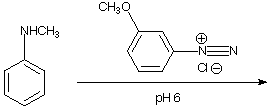
So now, if and when I extend this blog to organic chemistry, which I used to teach once upon a time, we'll be all set, eh?
(5) Liquid Audio
Simply copying the Liquid Player 5.1 folder and the Liquid Player system files to the Classic HD disk did not give a functional application; it was necessary to reinstall from scratch the "Liquid Player" executable using the "Liquid Player 5.1 Installer" program that I fortunately still have on hand. In my SheepShaver Mac OS 8.6 environment, sound is enabled by going to the Sound control panel, which is located in the System Folder's Control Panels folder (and not in its Apple Extras folder, as stated in some SheepShaver tutorials), and selecting the Output option in the left-hand menu and then the (sole) Built-in option in the right-hand menu - it's that simple:
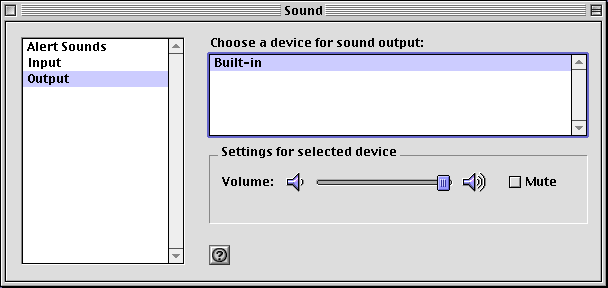
Every one of my Liquid Audio tracks has an .lqt file-name extension. I can bring a Liquid Audio track into the SheepShaver environment through the Unix interface - as for my other data files, it arrives as a generic "document" - launching the Liquid Player executable and accessing the track via the File menu's Open command then allows me to play it. (I'm not able to play my "passport"-protected Liquid Audio tracks, but this is an issue totally unrelated to SheepShaver.) And how's the sound? CD-quality but somewhat choppy: the choppiness is not eliminated by boosting the SheepShaver RAM or the Liquid Player memory allocation. A bit disappointing, but clearly better than nothing.
Liquid Player 5.0 can be downloaded here, but I'm unaware of anyone on the Web who still offers Liquid Audio tracks for sale or for free.
In the following entry, I'll discuss some SheepShaver 'experiments' that didn't go as well, specifically, I'll detail my not-so-successful attempts to play audio CDs, mount floppy disks, and connect to the Internet in the SheepShaver environment.
reptile7
Comments:
<< Home
Your blog keeps getting better and better! Your older articles are not as good as newer ones you have a lot more creativity and originality now keep it up!
Post a Comment
<< Home
Actually, reptile7's JavaScript blog is powered by Café La Llave. ;-)


