Friday, December 19, 2008
The SheepShaver Chronicles, Part 4
Blog Entry #131
In the previous entry, we used a volume created by OS X's Disk Utility application to import a System Folder into a SheepShaver emulated environment; we subsequently copied the System Folder to a SheepShaverGUI-created volume to give a disk that (initial crashes notwithstanding) SheepShaver will boot from. We can use the same copy-from-a-Disk-Utility-volume approach to place additional files/folders and applications on the new startup disk.
My old System Folder contains about 65 MB of stuff that was not originally present on my G3 iMac's hard disk - extensions, preference files/folders, etc. - and that consequently may or may not interfere with the (re)installation of other applications on the Classic HD disk. It would clearly be better if I could somehow equip Classic HD with my G3 iMac's original Macintosh HD root volume; we saw two entries ago that I can't do this with my G3 iMac's Software Install CD, but I'm gratified to report that I can do so via my G3 iMac's Software Restore CD.
In this post, we'll go through a modified version of a procedure submitted by "Alex" on this feedback/forum page at the Accelerate Your Mac Web site for putting a virgin Macintosh HD volume on a SheepShaverGUI disk. Here's what Alex has to say:
SheepShaver will boot using the G4 Software Restore CD. The only problem is that the Software Restore installer will not run because it does not recognize the Intel Mac as G4 hardware. So this is what I did as a workaround:We'll see below that Alex's procedure is more complicated than it needs to be.
Once SheepShaver has booted from the G4 Software Restore CD, double-click on the CD and open the "Configurations" folder. Copy the "Power Mac G4 HD.img" file to the OS 9 desktop.
Now launch the "Disk Copy" utility found within the "Utilities" folder on the G4 Software Restore CD. Drag and drop the disk image onto the Disk Copy window to mount the contents. Once the "Macintosh HD" contents have been mounted, select all the contents of the mounted volume and copy them to the 500-MB volume that was created through the SheepShaverGUI program. This will give you a clean and "blessed" System Folder and system applications.
Now quit Disk Copy and go to the Apple menu. Launch the "Startup Disk" control panel and select the 500-MB volume to be the startup disk. Close the control panel and click on the "Special" file menu and restart OS 9.
Using the SheepShaverGUI application, I overwrite the Classic HD volume with a new 2-GB Classic HD volume, which I again store in the Unix /Volumes directory; I leave the Mac OS ROM file in the Unix /System directory; lastly, I stick with 256 MB of RAM and a 1024 × 768 window for SheepShaver.
I insert my G3 iMac's Software Restore CD into my Intel Mac's optical drive; when the "iMac Restore CD" icon appears on the desktop, I launch SheepShaver from within the SheepShaverGUI program. As for the Software Install CD, SheepShaver uneventfully boots from the Software Restore CD; I am again prompted to name and initialize my new SheepShaverGUI disk, and I do so. The Software Restore desktop shows disk icons for the iMac Restore CD, Classic HD, and the Unix interface (a Trash icon is also present, of course). A 370 × 260 iMac Restore CD window is also open on the desktop; I scroll down to the bottom of the window and open the Configurations folder in the lower-left-hand corner.
The Configurations folder contains two files: (1) an iMac HD.img read-only disk image
(analogous to Alex's Power Mac G4 HD.img file) and (2) an iMac HD readme SimpleText document. An entire hard disk's worth of stuff is packed into the iMac HD.img file; to mount its contents on the Software Restore desktop via the CD's Disk Copy utility, it is only necessary to double-click the iMac HD.img icon.
(FYI: An attempt to copy iMac HD.img to the Software Restore desktop threw the following error:
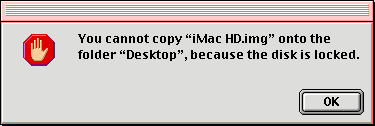
I was able to copy iMac HD.img to the Classic HD disk and then mount its contents on the Software Restore desktop via a Disk Copy window per Alex's description, but again, it's not necessary to do this.)
Double-clicking the iMac HD.img icon places (after a few minutes for checksum verification)
(a) a Macintosh HD disk and
(b) an accompanying 366 × 324 opened Macintosh HD window, plus
(c-e) Browse the Internet, Mail, and QuickTime Player aliases (the contents of Macintosh HD's invisible Desktop Folder)
on the Software Restore desktop. Here's the Macintosh HD Get Info ⇒ General Information window:
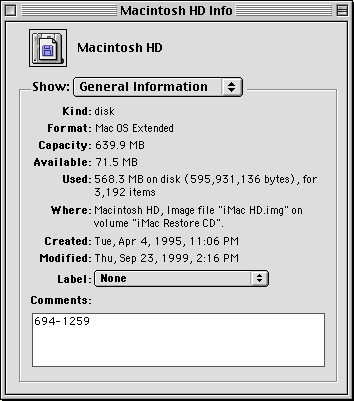
The Macintosh HD disk holds
(1-8) 8 folders: Apple Extras, Applications, Assistants, Internet, Mac OS Read Me Files, System Folder, Utilities, and Web Pages; and
(9) an iMac Read Me SimpleText read-only document.
I next copy the Macintosh HD contents (including the desktop aliases) to the Classic HD disk - this takes 20-25 minutes.
Alex states that he is able to switch the booting volume from the Software Restore CD to the SheepShaverGUI disk via the Startup Disk control panel in the CD's System Folder; in contrast, Ronald P. Regensburg in the Netherlands reports,
The Startup Disk control panel is non-functional in SheepShaver, trying to use it may cause SheepShaver to crash,and this is what I observe on my computer (actually, I find that "trying to use [the Startup Disk control panel] will absolutely, positively cause SheepShaver to crash" is more like it, even if the SheepShaver RAM is pushed up to 512 MB). Instead, I go to the SheepShaver Special menu and simply Restart the emulated environment; the following alert( ) pops up
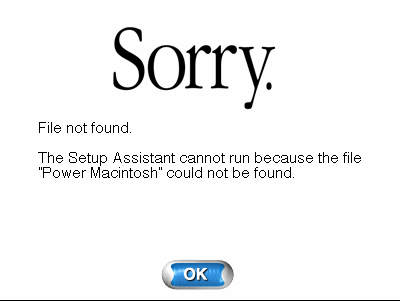
(I click the OK button - this message is not generated by subsequent boots) but otherwise SheepShaver smoothly boots from the Classic HD disk. Here's what we've got for the SheepShaver Mac OS 8.6 desktop:
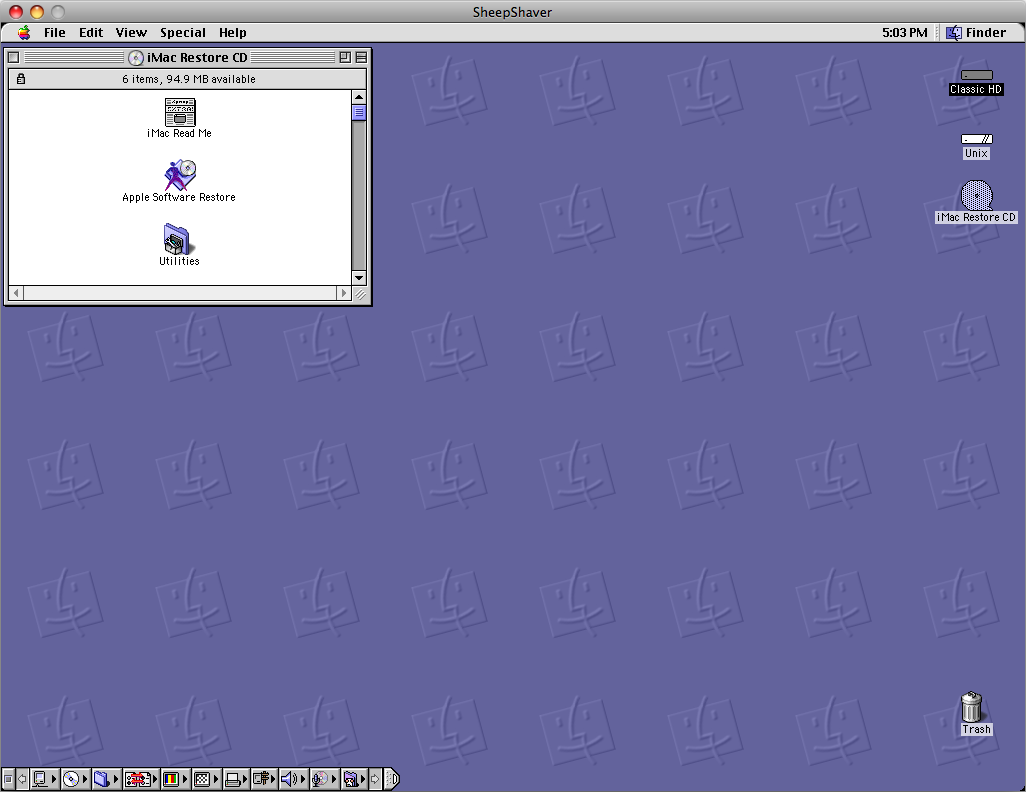
In summary, to make your original Macintosh HD volume the SheepShaver booting volume:
(1) Unpack the iMac HD.img or corresponding file on the Software Restore desktop*.
(2) Copy the Macintosh HD contents to your SheepShaverGUI volume.
(3) Restart SheepShaver.
*Alternatively, the disk image file can be unpacked on the OS X desktop with OS X's DiskImageMounter application; its contents can then be brought into the emulated environment via a Disk Utility volume.
Besides the Mac OS 8.6 system software, the Classic HD disk now holds, inter alia, Adobe Acrobat Reader 3.01, AppleWorks 5, Internet Explorer 4.5, Outlook Express 4.5, Quicken Deluxe 98, QuickTime Player 4.0.1, and Stuffit Expander 5.1.4.
In Part 1 of this series, I gave you my goals vis-à-vis getting involved with SheepShaver in the first place; now that we have SheepShaver up and running, I'll tell you how well I met those goals in the next entry.
reptile7
Comments:
<< Home
Long time lurker, thought I would say hello! I really dont post much but thanks for the good times I have here. Love this place..
Post a Comment
<< Home
Actually, reptile7's JavaScript blog is powered by Café La Llave. ;-)


