Thursday, January 22, 2009
The SheepShaver Chronicles, Part 7
Blog Entry #134
SheepShaver and floppy disks
(In this post, "floppy disk" specifically refers to a 3½-inch HD floppy - you know, this guy.)
I don't know how many people out there are still using floppy disks; for at least the last four years I myself haven't used them at all. In my book, however, a floppy disk remains a convenient medium for temporarily backing up and storing a small amount of data. It's a shame that floppies have an annoying tendency to go belly up, isn't it?
Today's post is for those in the audience who have floppy disks containing Classic Mac applications and documents that they want to make use of on an Intel Mac via the SheepShaver emulator. Below I'll show you how to bring a floppy disk volume into the SheepShaver environment assuming that you can get that volume mounted on the OS X desktop in the first place.
Back in 1999 I bought a VST USB floppy disk drive to accompany my G3 iMac - let's dust it off, shall we? (As you may know, VST isn't around anymore: the extant www.vsttech.com Web site notwithstanding, VST was years ago acquired by SmartDisk, which in turn has more recently been taken over by Verbatim.) I hook the VST floppy drive up to my Intel iMac; the drive shows up in the System Profiler's Contents ⇒ Hardware ⇒ USB section but, unlike the Iomega ZipCD drive discussed in the previous post, does not appear in Disk Utility's "disk, volume, or image" menu unless I load a disk into it.
I have a small collection of about twenty floppy disks, some of them containing files and some of them blank, and I find that I can mount on the OS X desktop about two-thirds of these disks. As for the floppies that won't mount, I suspect that they've 'gone bad', although I can't rule out that there might be a problem with the VST drive and/or its compatibility with an Intel Mac. (BTW, Alsoft's DiskWarrior, with which I have no experience, is supposed to be able to repair damaged Mac-formatted floppy disks that are 'beyond the reach' of Disk Utility.)
One of my mountable floppy disks is a "Claris" floppy that holds ClarisWorks 2.1 plus a set of supporting files ("Claris Fonts", "Claris Help System", etc.) - we'll use this disk as our 'test floppy' in the following discussion.
Mounting floppy disks in the SheepShaver environment: what doesn't work
The official SheepShaver home page states that SheepShaver provides "access to floppy disks". More specifically, Gwenolé Beauchesne's SheepShaver Help Center sports a Using SheepShaver page with a "Using floppy disks" section that reads,
Floppy disks are not automatically detected when they are inserted. They have to be mounted explicitly: after inserting a floppy disk, press Ctrl-F1.
I launch SheepShaver and install the VST drive's "USB Floppy Support" driver in the Classic HD disk's System Folder. I insert the Claris floppy into the VST drive and then restart SheepShaver. Sure enough, the Claris disk does not show up on the desktop, in the Apple System Profiler, or in Disk First Aid in the emulated environment, nor does it appear in the via-the-Unix-interface Volumes folder. Pressing Ctrl-F1 has no effect.
Two of the things I tried in the previous post vis-à-vis getting SheepShaver to mount an audio CD don't work for a floppy disk either:
(1) Upon adding /Volumes/Claris/ to the SheepShaverGUI Volumes menu, the SheepShaver boot pops up this box; an attempt to initialize the "unreadable" Claris disk generates this box and then this box. Subsequently, no new disk appears on the SheepShaver desktop or in the Apple System Profiler, whereas Disk First Aid shows a "(name unknown)" disk whose verification indicates that it has problems that cannot be repaired.
(2) Terminal df execution shows that the Claris disk is assigned to "disk2" in the Unix /dev directory; diskutil list disk2 execution gives:
$ diskutil list disk2
/dev/disk2
#: TYPE NAME SIZE IDENTIFIER
0: Claris *1.4 Mi disk2
# A lot simpler than for a CD, huh?Wikipedia notes here that
a floppy disk...does not contain a partition; corroboratingly, diskutil info disk2's Partition Type field is blank:
$ diskutil info disk2
Device Identifier: disk2
Device Node: /dev/disk2
Part Of Whole: disk2
Device / Media Name: TEAC FD-05PU Media
Volume Name: Claris
Mount Point: /Volumes/Claris
File System: HFS
Partition Type:
Bootable: Not bootable
Media Type: Generic
Protocol: USB
# etc.Disk Utility to the rescue, once again
E-Maculation.com moderator Ronald P. Regensburg describes on this page a Disk Utility-based method for indirectly bringing a floppy disk volume into the SheepShaver environment:
If the floppy disks are 1.44MB disks, they should mount in Leopard when inserted into the connected USB floppy drive, no special drivers needed. The disks can, however, not be seen in SheepShaver, there is no way to mount floppy disks directly in SheepShaver for MacOSX.From my computer to yours, here are the method's practical details:
Using Disk Utility, you can make a disk image from a mounted floppy disk and add that image file to the volumes list for SheepShaver. Next time SheepShaver is launched, that volume will be mounted in SheepShaver.
(1) Launch Disk Utility and select the floppy disk volume in the "disk, volume, or image" menu in the left pane:
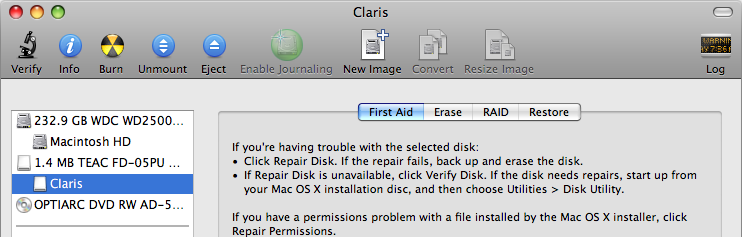
(2) The New command under the File menu will now show a 'Disk Image from the floppy' option - select it:
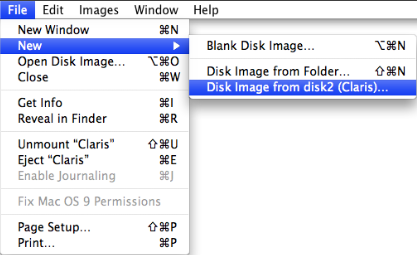
(3) This drops down a pane in which several parameters for the floppy disk image file are set:
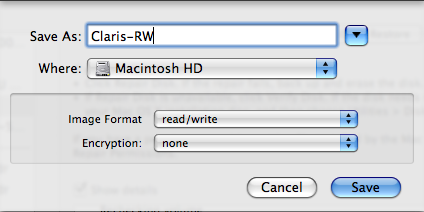
Per the image above:
• Clicking the Save button will save a Claris-RW.dmg disk image file to Macintosh HD, my root volume.
• The Image Format control cannot be left at its "compressed" default option, nor can it be set to "read-only" - SheepShaver will not recognize the floppy volume (it'll pop up a "This disk is unreadable..." box) for these options. As shown, this control should be set to "read/write"; a bit curiously, the "DVD/CD master" option is also OK - the disk image file will have a .cdr name extension in this case.
(4) Quit Disk Utility. Open SheepShaverGUI and add the floppy disk image (/Claris-RW.dmg or whatever) to the Volumes menu. Launch SheepShaver; when the boot is finished, a disk containing and named after the original floppy volume will be waiting for you on the desktop.
According to Disk First Aid, the new floppy volume interfaces with the emulated environment via an internal floppy drive:
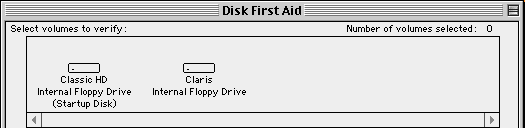
The preceding method can also be used to mount a not-mounted-by-default volume of a multivolume data CD if the Image Format control in the disk image parameter pane is set to "DVD/CD master". Unfortunately, the method does not work for audio CDs, which cannot be imaged by Disk Utility:
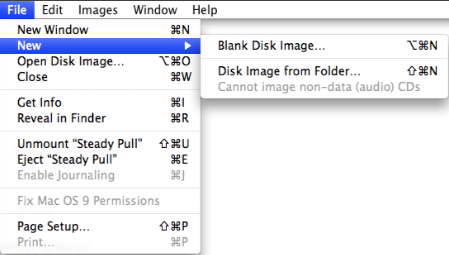
A final aside:
My unmountable floppies show up in Disk Utility and I can see the underlying disks in the /dev directory; unsurprisingly, attempts to image them were unsuccessful. Suffice it to say that if a floppy can't be mounted, then there's not much that you can do with it.
In the following post, I'll briefly discuss my attempts to connect to the Internet in the SheepShaver environment.
reptile7
Comments:
<< Home
It is useful to try everything in practise anyway and I like that here it's always possible to find something new. :)
Post a Comment
<< Home
Actually, reptile7's JavaScript blog is powered by Café La Llave. ;-)


