Tuesday, November 25, 2008
The SheepShaver Chronicles, Part 1
Blog Entry #128
OK, fellow Intel Mac users, it's time we got our hands on our AppleWorks 5 document data, wouldn't you say?
SheepShaver - an introduction
One of the more intriguing applications that was pre-installed on my new iMac (and, again, one I'm not sure I'm ever going to use) is the Boot Camp Assistant utility, which creates a hard disk partition for installing and running a Windows operating system and other Windows software. Let that sink in for a moment in light of an Intel Mac's non-support for the Classic Mac environment that we discussed in the previous post: Apple has developed a program that allows users to run Windows software on an Intel Mac, but that same Intel Mac will not run Classic Mac software. Is this Orwellian, or what?
Fortunately, as of this writing there are at least three third-party (non-Apple, non-Intel) open source programs that can provide access to a Classic Mac environment on an Intel Mac:
(1) SheepShaver, which emulates a PowerPC processor;
(2) Basilisk II, which emulates a 680x0 processor; and
(3) Mini vMac, which also emulates a 680x0 processor.
Of these emulators, SheepShaver seems† to have sparked the most interest perhaps because it allows the user to run the most recent Classic Mac software and because more software has been written for PowerPC machines than for 680x0 machines. The next few posts will detail my own experience with the SheepShaver program - I'll give you a reliable procedure for getting SheepShaver up and running, and I'll also discuss what does and doesn't work (at least on my computer) in the Classic environment that SheepShaver creates.
(†Google searches for SheepShaver, "Basilisk II", and "Mini vMac" return approximately 68,000, 35,000, and 43,000 hits, respectively.)
Why, exactly, did I do this?
I took up SheepShaver because...
(1) Above all, I wanted to be able to still play my small collection of Liquid Audio .lqt music files. To the best of my knowledge (and if anyone out there can correct me on this, I would appreciate hearing from you), .lqt files are not playable by any of today's standard media players (iTunes, RealPlayer, Windows Media Player, etc.) and are not convertible to any other music file format (e.g., .mp3).
(2) I wanted to be able to read files on the hard disk of my defunct G3 iMac that were created by Classic versions of
(a) AppleWorks,
(b-c) Microsoft Word* and Excel, and
(d) ChemDraw (in a former life your humble narrator worked in the chemistry field)
without having to spend a lot of money on software upgrades.
(*As noted in the previous post, OS X's TextEdit can handle text-only Word files with a minimum of fuss but has serious issues with the non-text parts of mixed-content Word files.)
If you are totally new to emulation, as I was when I started all of this, I encourage you to read through Charles Ross' "Running Classic Software on an Intel Mac" article at the About This Particular Macintosh Web site. (Mr. Ross does not address an obvious question: In the same way that someone can be multilingual, why can't someone design a compiler that can translate C code for a variety of processors? However, an answer to this question is well beyond the scope of this blog.)
Before getting started, I should warn you that SheepShaver is a somewhat touchy program and can be prone to crashing - be prepared for some frustration in this regard. (But after reading through my discussion, your experience may be smooth as silk - who knows? ;-))
Setup overview
In general terms, here's what we're going to do:
(1) We'll use SheepShaver to create a volume on which we'll install a Classic Mac operating system; this volume will be the hard disk of our Classic Mac environment.
(2) We'll put a Classic Mac operating system and other Classic Mac software/files onto our virtual hard disk via a separate volume** created by Mac OS X's Disk Utility utility.
(**I should really say "volumes" here; I find that Disk Utility's volumes are easily corrupted and must be recreated periodically.)
Seems pretty simple, eh? And it is simple once the 'pieces of the puzzle' are in hand. Here's what you'll need:
• The SheepShaver package comprising the SheepShaver application itself, a SheepShaverGUI settings editor application, and a General Documents folder containing the GNU General Public License and a history of user-visible SheepShaver changes - download it all here.
(Got Stuffit Expander for Mac OS X? If not, get it here.)
• Classic Mac operating system software for an OS in the range 7.5.2 to 9.0.4, inclusive.
• A Mac OS ROM file appropriate for the OS you're installing and that SheepShaver can make use of (these criteria are not mutually inclusive, as we'll see in a moment).
My starting point
I still have the Software Install and Software Restore CDs for Mac OS 8.6 that came along with my G3 iMac. Some Web sites suggest that these discs will take care of SheepShaver's OS/ROM requirements. Well, yes and no.
Let's start with the ROM requirement. There are in fact three ROM files on the Software Install CD:
(1) The disc's System Folder contains Mac OS ROM 2.3.1 (file size = 5.2 MB); use of this ROM version with SheepShaver definitely does not work, and will throw the following error:
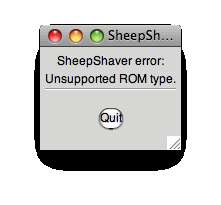
The other two ROM files are ensconced in tome archive files, but will work with SheepShaver if you can get your hands on them:
(2) Mac OS ROM 1.4 (file size = 1.9 MB) is held by a Tome file, whose directory pathway is:
Software Installers ⇒ System Software ⇒ Mac OS 8.6 ⇒ Tome
(3) Mac OS ROM 1.1.2 (file size = 1.8 MB) is held by an Installation Tome file, whose directory pathway is:
Software Installers ⇒ System Software ⇒ Mac OS 8.5 ⇒ Installation Tome
If you have access to a Classic Mac environment - say, on another computer - you can use TomeViewer, a Classic application available here from VersionTracker, to extract the preceding ROM files from their tome containers as follows:
• Launch the TomeViewer application by double-clicking its icon.
• Choose the Open command under the File menu; in the Open dialog box, navigate to the tome archive file, select it, and then click the Open button.
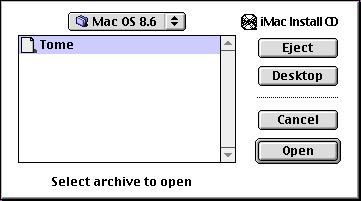
• In the opened tome archive, scroll down to the Mac OS ROM file (listed under the Name heading) and select it.
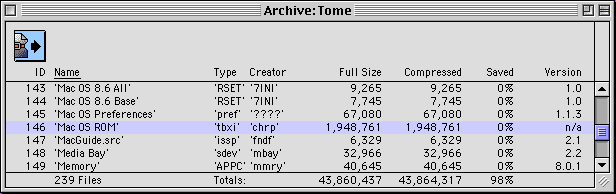
• Choose the Expand command under the Archive menu. A box pops up allowing you to rename the ROM file (I recommend leaving its name alone) and to choose a destination directory for it:
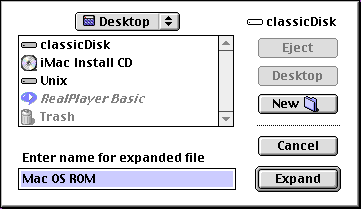
Clicking the Expand button will then place the ROM file in your chosen destination.
For a more complete description of the TomeViewer program, see Jörg Weise's "How to use TomeViewer" tutorial.
But what if you don't have access to a Classic Mac environment - what then? Fortunately, Redundant Robot has posted a SheepShaver tutorial that provides a New World PPC ROM file that is suitable for the task at hand. (A tip of the hat to Alan Zisman and his "SheepShaver Brings Classic Mac OS to Intel Macs and Leopard" article at Low End Mac for bringing Redundant Robot's site to my attention.)
We'll deal with the OS requirement when we actually install the system software later, but first we need to do a few things:
(a) we have yet to create our virtual hard disk;
(b) we'll need to point SheepShaver to the ROM file and set a few other SheepShaver parameters;
(c) finally, I find that getting system software onto the virtual hard disk itself requires a Classic environment, which we'll achieve by using SheepShaver to boot from the Software Install or Software Restore CD;
I'll flesh this all out in the next post.
reptile7
Comments:
<< Home
Might want to take a look at some SheepShaver setup notes:
http://emaculation.com/doku.php/sheepshaver_mac_os_x_setup
There is also a newer version of the emulator (newer than the one on the official page, anyhow):
http://emaculation.com/doku.php/unofficial_releases
http://emaculation.com/doku.php/sheepshaver_mac_os_x_setup
There is also a newer version of the emulator (newer than the one on the official page, anyhow):
http://emaculation.com/doku.php/unofficial_releases
Thanks, Anonymous. Although I disagree with Mr. Regensburg that the Unit Root field shouldn't be left at the root directory (on the contrary, doing so facilitates the transfer of files between the emulated and OS X environments), it's nice to receive confirmation that "[t]he Startup Disk control panel is non-functional in SheepShaver".
Post a Comment
<< Home
Actually, reptile7's JavaScript blog is powered by Café La Llave. ;-)



