Monday, November 17, 2008
Sign In, x86
Blog Entry #127
Before getting back into the technical stuff, I thought I would write at least one more post about my new iMac that focuses on some of the applications that came along with it (as well as some applications that didn't come along with it) - I'll keep it simple as I suspect I won't be using the majority of these programs. Let's start with the operating system itself...
Mac OS X
The operating system on my iMac is OS 10.5.4. An update to OS 10.5.5 is available, but this is a 321-MB download that would take (quite) a while with a dial-up connection, so I'm going to put it off until I make the move to DSL, which I hope to do in the not-too-distant future.
Last year, Low End Mac's Tommy Thomas posted a "Reasons for Sticking with the Classic Mac OS" article in which a correspondent decries "the cold, strange realm of OS X" vis-à-vis the Classic Mac environment. Is Mac OS X really cold and strange? Nah. The system/user files are organized somewhat differently, but so what? And in at least two key respects, OS X's Aqua user interface would strike a familiar chord with Windows users, to whom Apple is of course trying to reach out:
(1) The Dock at the bottom of the screen

for opening programs, windows, and files is for all practical purposes a glorified task bar.
(2) The red, yellow, and green control buttons in a window's upper-left-hand corner
functionally parallel the control buttons in the upper-right-hand corner
of a Windows window.
However, there's no question that Apple could do a better job - a waaaaay better job - in documenting the OS X interface for the benefit of Classic Mac users, Windows users, and (most importantly) complete newbies who have never used a computer before. Consider, for example, the red window control button - instead of burying its brief description on the "Opening applications and documents" page, the Mac Help Index under the Help menu of the Finder application could contain a "Red window button" entry that might read:
Clicking the red button in the upper-left-hand corner of a window closes that window; alternatively, a window can be closed by choosing the Close command under the File menu or by typing Command-W. The red button is equivalent to the Close box in the upper-left-hand corner of a Classic Mac windowIs it really too much to ask that there be index entries like this?
and to the X-containing box in the upper-right-hand corner of a window on the Windows platform.
I admit that Mac OS X's 'new' way of opening folders - specifically, a folder opens in the current window and not in a new window - may take some getting used to, but you can revert to the Classic folder-opening mode by selecting "Always open folders in a new window" in the "General" section of the Finder Preferences pane.
FWIW: I checked out from my local library Sams Teach Yourself the iMac in 24 Hours (4th Edition) by Gene Steinberg. This book is geared to the newbie and was written for PowerPC machines that run both OS X and OS 9; it is of only marginal use to Intel Mac users, for whom an updated edition should be written.
Leaving Classic out in the cold
In the previous post, I noted my fear that the Leopard OS wouldn't recognize any of the programs on the rescued hard disk of my defunct G3 iMac. Sure enough, with only two exceptions, attempting to launch these programs pops up an alert( ) message of the following type:
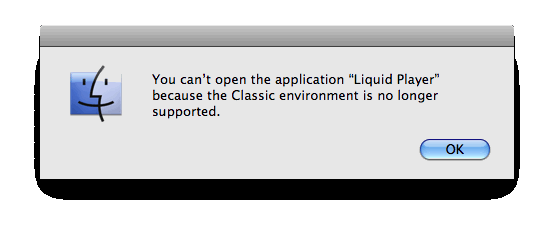
The still-working exceptions are:
(1) Fetch 4.0.3, my FTP program; and
(2) Opera 6.03 (OS X users can now download Opera 9.62).
I find that I can run some of my G3 iMac's programs via emulation of the Classic Mac environment with a program called SheepShaver (I may or may not discuss the emulation thing later, given my mixed success with it).
Word processing and spreadsheets
For my text documents, loss of the Classic Mac environment is not a problem. Mac OS X's TextEdit word processor/text editor smoothly opens both SimpleText and text-only* Microsoft Word files; in the latter case I sometimes, depending on the Word version, see some
ufi˚¯ÛÎË„‡€ÿ”–À»√fl∂∆˛ √˝˘˘˘ÛÛÛ-type
strangeness at the beginning and end of a file, but it is simple enough to delete these characters and continue on my merry way.
*At least for the Word file formats on my computer, TextEdit does not 'translate' (render) images in Word documents; it will translate tables for more recent Word versions but not for older Word versions (e.g., Word 5.1 for the Macintosh).
As a text editor for creating Web pages from scratch, TextEdit has two key features that SimpleText, its Classic predecessor, didn't have: (1) a Find (Command-F) function and (2) a spelling checker. For editing Web pages, myFile.html files created with TextEdit are opened by default with the Safari browser - I initially found this annoying - but the opener can be set to TextEdit via the "Open with" selection list in the file's Get Info (Command-I) window.
I was surprised to discover that my new iMac's software does not include AppleWorks, Apple's 'integrated'
"But I don't need fancy shmancy spreadsheets, and I don't want to pony up $80," you may be thinking; in this case you may want to check out the free OpenOffice office software suite. I downloaded OpenOffice a few days ago (it's a 163-MB download, which took a while over a dial-up connection, and I also had to learn the hard way that Firefox is a better browser choice for the download than is Safari, but I was ultimately successful); I can report that OpenOffice won't open AppleWorks spreadsheets but does capably open Microsoft Excel files.
Browsers
Both Internet Explorer 4.5 and Netscape Communicator 4.61 were pre-installed on my G3 iMac, whereas Apple's own Safari 3.1.2 (the latest version as of this writing) was the only browser pre-installed on my Intel iMac. I certainly didn't expect IE to be on my new computer - after all, Microsoft abandoned development of IE for the Mac years ago - but I was a bit surprised that Mozilla's Firefox wasn't there either. (Hmmm...Mozilla's "Firefox vs. Safari" page doesn't have anything to do with this, does it?)
Anyway, you can download the latest version of Firefox here. As for IE, the folks at evolt.org maintain an IE for the Mac archive, and I have duly downloaded the OS X-compatible IE 5.2.3: I won't be using it to surf the Web**, but I still want to have it around in case I want to test code with it.
**Returning to the "Computer #2" section of the previous post for just a moment, it is now clear to me that the difficulty I had in surfing the Web with my G3 iMac was largely due to the browsers I was using as opposed to other factors (processor speed, amount of RAM, etc.). Even with my new computer's 'firepower', IE 5.2.3 exhibits the same page-loading problems that IE 5.1.6 did on my old computer.
Etc.
Reestablishing my EarthLink email service with Mac OS X's Mail program was trivial; in the setup process, I only needed to input my EarthLink email address and password, and Mail took care of the rest - I didn't need to specify a POP server or an SMTP server or anything like that. Regarding Mail's day-to-day utility, however, I myself make use of only the most basic of email features, and it is unlikely that Mail will do anything for me that Outlook Express didn't do on my old computer. (Moreover, it is always important to keep in mind that the ability to 'tart up' (format) an email message is only as good as the ability of a recipient to actually read such a message.)
Images, .pdf files, and screen shots
PictureViewer and the venerable Adobe Acrobat Reader are gone; instead, Mac OS X introduces a Preview application that opens image files (.gif, .jpg, .png, etc.) and .pdf files. Relatedly, Preview is the default opener for screen shots created either by the new Grab utility or by keyboard shortcuts. (As an aside, I should point out that the keyboard sequence involved in 'capturing' a window has changed: the Classic sequence was Caps Lock-Command-Shift-4 but the OS X sequence is Command-Shift-4 followed by pressing the space bar.)
Classic Mac screen shots were saved as SimpleText files; to convert them to Web-uploadable .gif images, a separate program like Adobe Photoshop was needed. In welcome contrast, OS X screen shots are saved as .tiff images (when using Grab) or .png images (when using keyboard shortcuts), either of which Preview can convert to .gif images, whose file sizes are generally smaller than those for other image file formats.
Media players
I trust y'all are familiar with iTunes, so I won't belabor it here (although if you wanted to, you could continue to listen to your .mp3s with the QuickTime Player, which is still present). IMO, one of iTunes' best features is its Radio library - all those radio stations that you can listen to, and for free.
Putting together this post took a bit longer than expected as I got caught up in trying to get the aforementioned SheepShaver program to work; after a fair amount of thrashing about, however, I finally have SheepShaver up and running reasonably (not perfectly) well, and I'll tell you my 'SheepShaver story' in the following entry.
reptile7
Actually, reptile7's JavaScript blog is powered by Café La Llave. ;-)

